1) We need to make a calculated field of the sub-categories in each category, for each category.
The calculation should look like this for the furniture category:
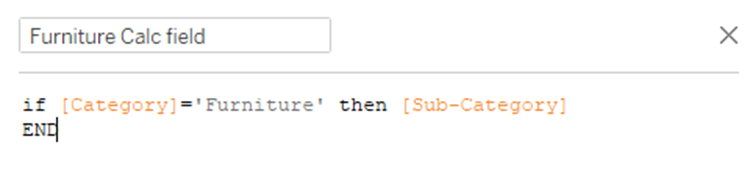
Repeat this step for each of the categories.
2) Create a parameter that the user will use to choose which category to drill down into, and to remove the drill down. We will use ‘None’ to denote no drill down applied (or to remove any selected drill down):
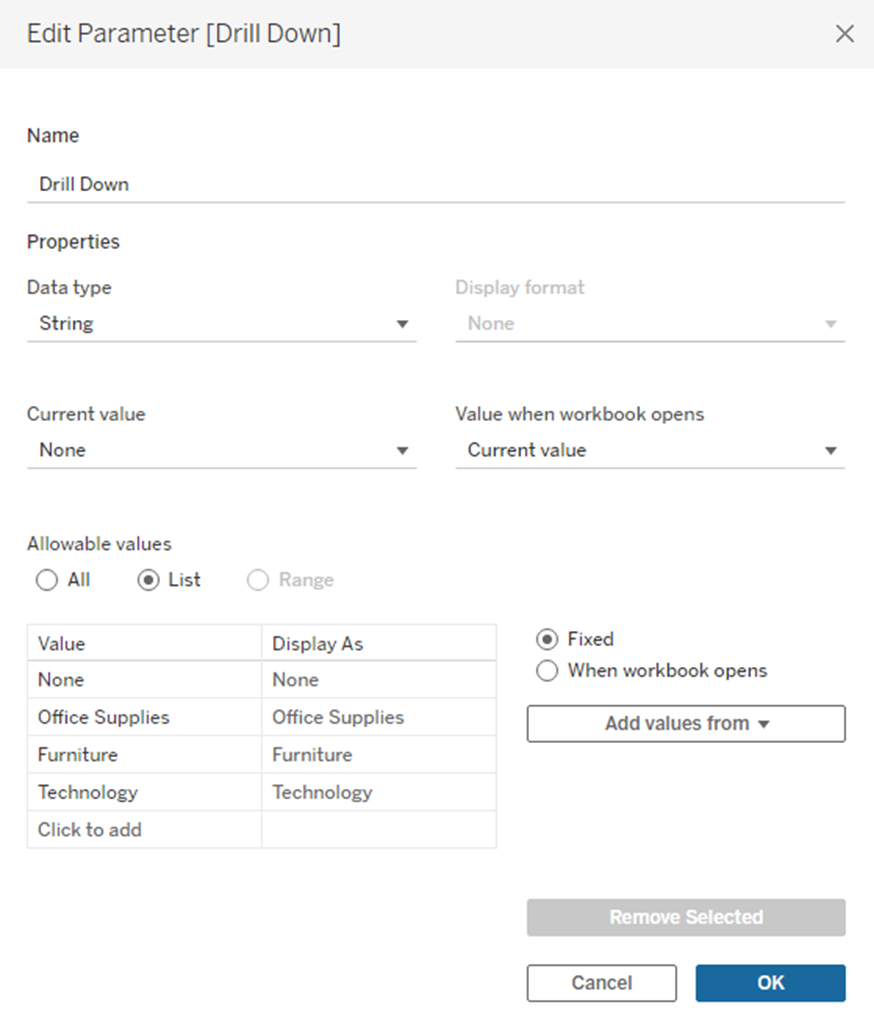
3) Now we need to create a calculated field that links the fields we made in Step 1 to the Drill Down parameter. We want a calculation that will show us the sub-categories within the category selected in the drill down, and the categories when None is selected (ie not drilled down). This is the calculation you need to do this:

4) Drag SUM(Profit) onto rows and Drill Down Field onto columns. I then sorted the bars descending.
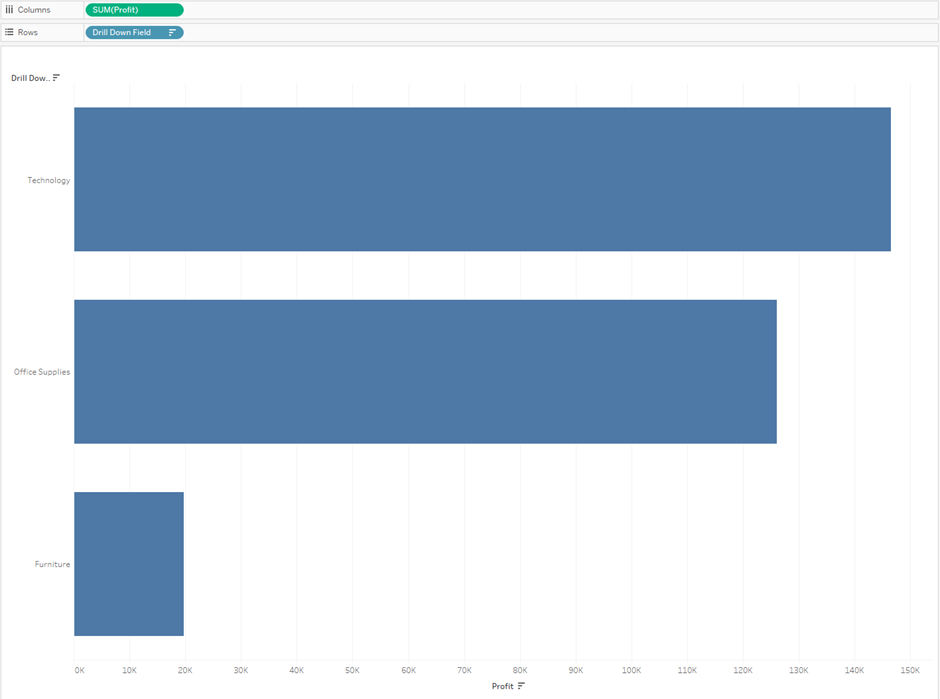
Right click Drill Down parameter in the bottom left corner of the screen and click Show Parameter.
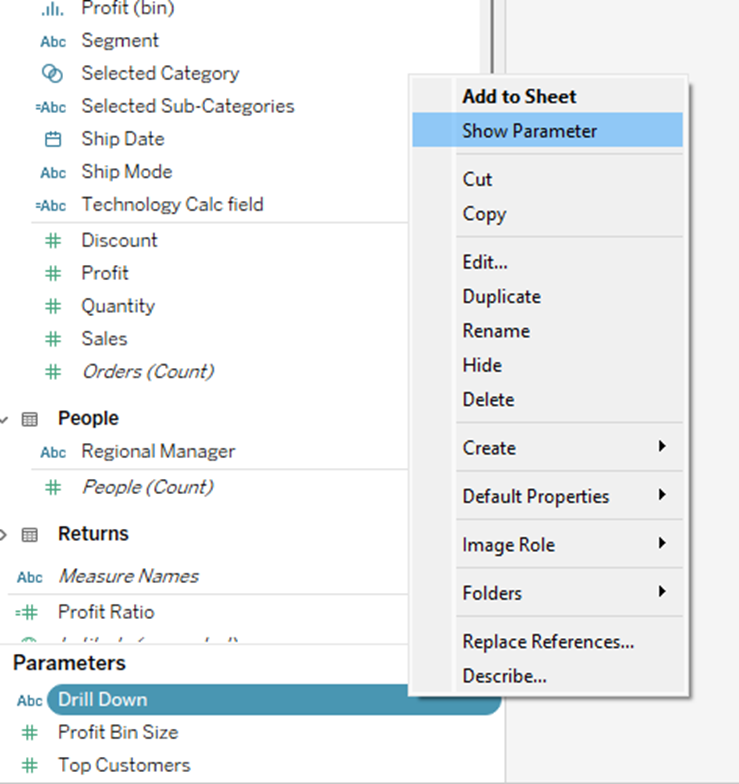
Your drill down should now be working. Select one of the categories to drill down into. You will notice that there is a Null bar. Right-click on this bar and click exclude to remove the null bar from each of the categories within the drill down.
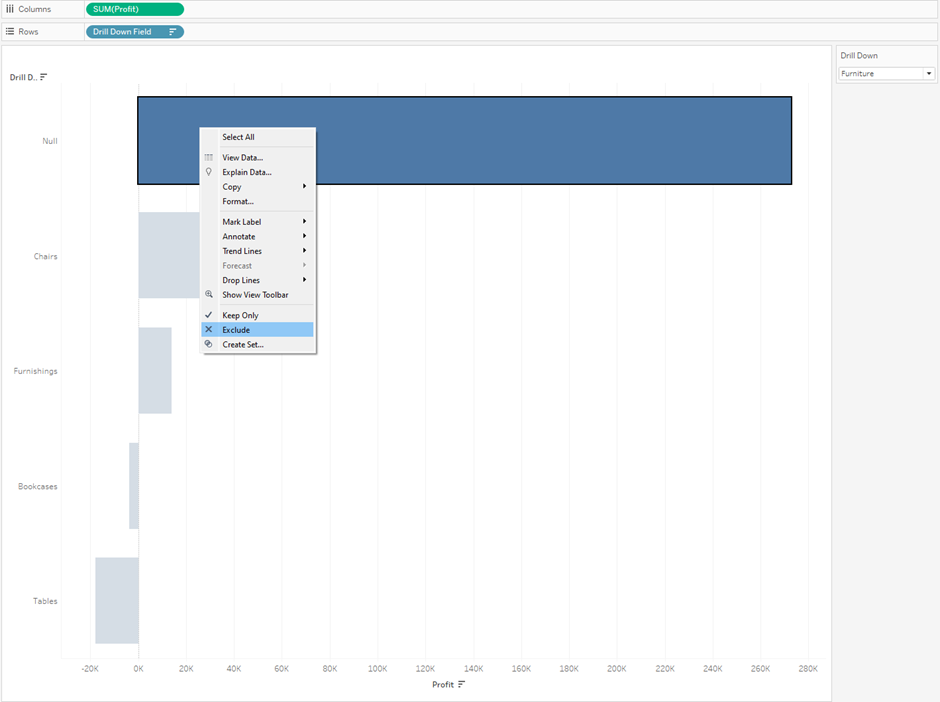
Go into presentation mode to test the drill down using only keyboard navigation!
Removing tooltips and adding marks labels makes the chart more accessible as keyboard navigation does not allow for interacting with tooltips.
