How to Use Fill Down in Tableau Prep: A Step-by-Step Guide
If you've ever worked with messy Excel files that have missing values, Fill Down in Tableau Prep can be a real time-saver. It allows you to quickly populate null or blank cells by carrying down the last known value from above. Perfect for datasets where values are only recorded once and expected to carry over into subsequent rows.
In this quick guide, I’ll walk you through how to use Fill Down in Tableau Prep using one of the Preppin’ Data challenges.
Step 1: Load Your Data and Create a Clean Step
Once your dataset is loaded into Tableau Prep, start by adding a Clean Step. I personally like to name this step View. It helps me understand the structure of the data before I make any transformations and keeps things neat and well documented.
Best practice: Always start with a clean step just for viewing. Think of it as your staging area.
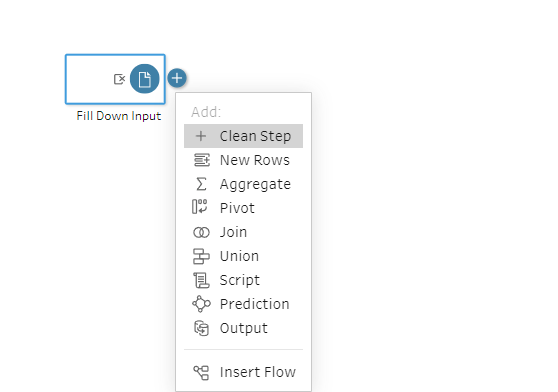
Step 2: Add Another Clean Step to Begin Prepping
Create a second Clean Step. This is where we’ll apply the Fill Down. You’ll find this option under the More Options dropdown (three dots) in the column header or from the toolbar when a field is selectedCreate Calculated Field.
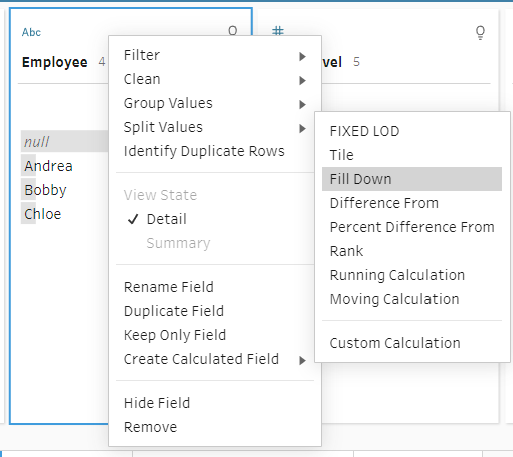
Step 3: Configure the Fill Down
When you apply Fill Down, you’ll be prompted with a few options:
- Group By: This defines how often the fill should “restart.” For example, if you grouped by [Region], the Fill Down would start over for each region. In our case, we’ll leave this set to Full Table since we want to apply the fill across the entire dataset.
- Order By: Determines the order in which Fill Down is applied. We’ll use [Record ID] so that Tableau Prep applies the Fill Down in a controlled sequence. You can sort ascending or descending depending on your need.
- Compute Using: This is the actual column you want to fill down. Tableau Prep will look upward for the nearest non-null value and pull it down into the current null cell.
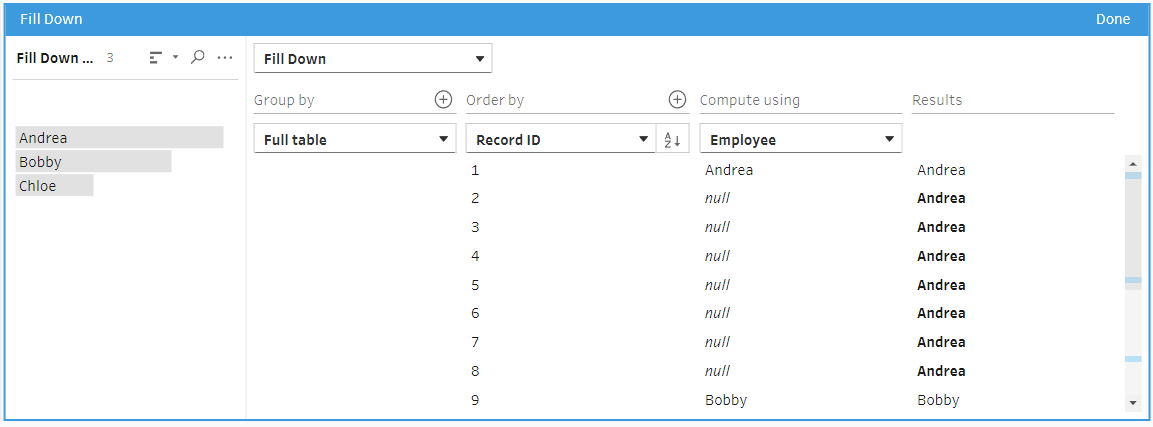
Step 4: Clean Up the Output
Once Fill Down is applied, your data should now be complete, no more gaps! This is a good moment to:
- Rename the fields if needed
- Remove any duplicates or unnecessary columns created during the transformation
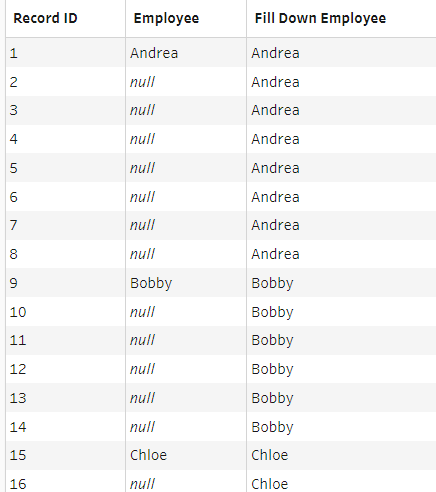
And That’s It!
You've just cleaned your data using Fill Down in Tableau Prep. A simple but powerful technique to transform untidy spreadsheets into structured, analysis-ready datasets.
