It’s going to be so much practical if you can add some items to the visual that already contains a number of fixed items; say, top 10 cities by Sales or Profit. It can not be done with either filter or parameter. First, parameter prevents multiple selection, which is offered by filter, however; filter provides the whole list of items without any purposedly specific selection. The only option in this case is nothing other than using set action.
Indeed:
Set can be set conditional based on specific criteria for example top 10 cities by Sales.
Set allows multiple input just like filter offers but you can control what goes into the visuals in the dashboard. Thanks to the feature combining two sets, this can be done handily.
Let’s get started!
Step 1: Create a cities to add set.
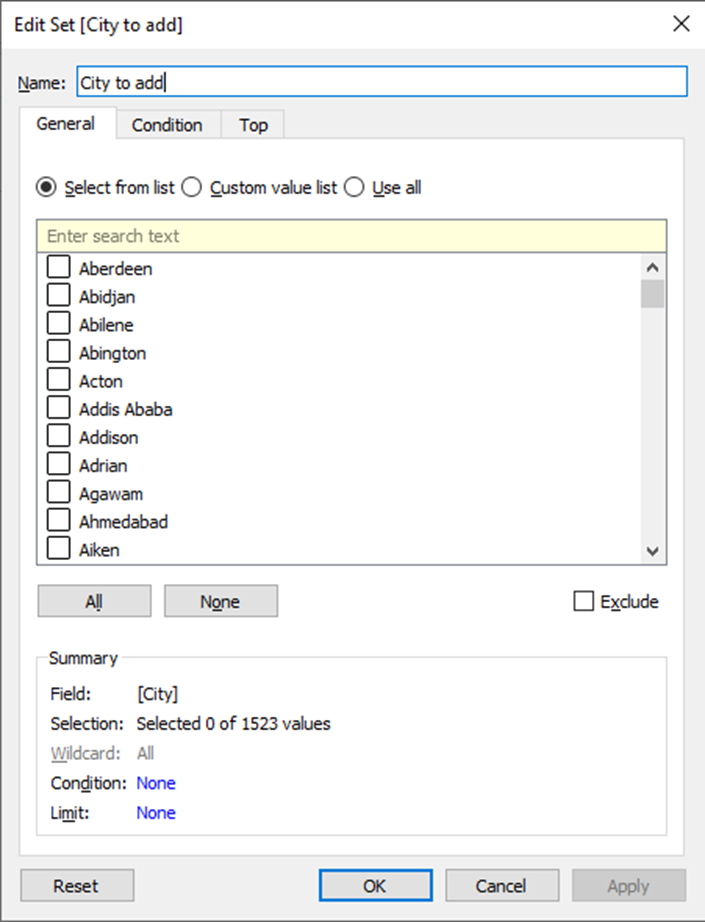
Step 2: Create a top 10 cities by sales.
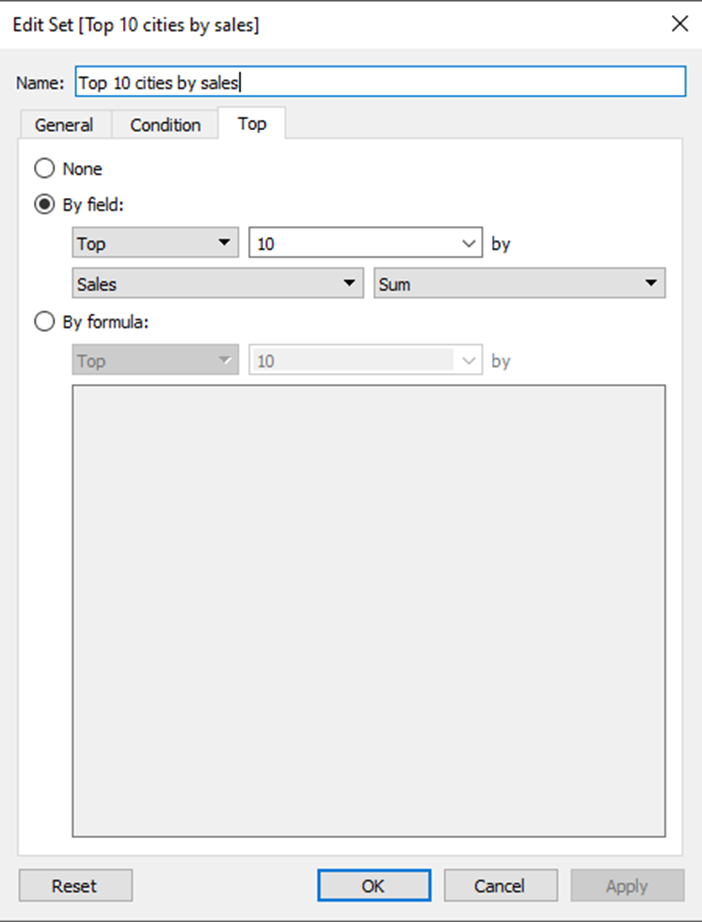
Step 3: Combine 2 above sets. Make sure that those come from the same original field.
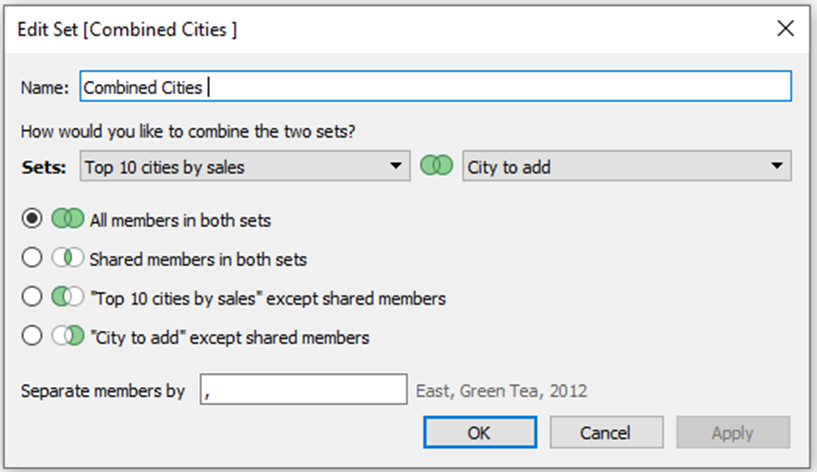
Step 4: Create the Table list of cities to add. It’s up to you to add expressive icons to the list so that it is more intuitive for users to identify their selection.
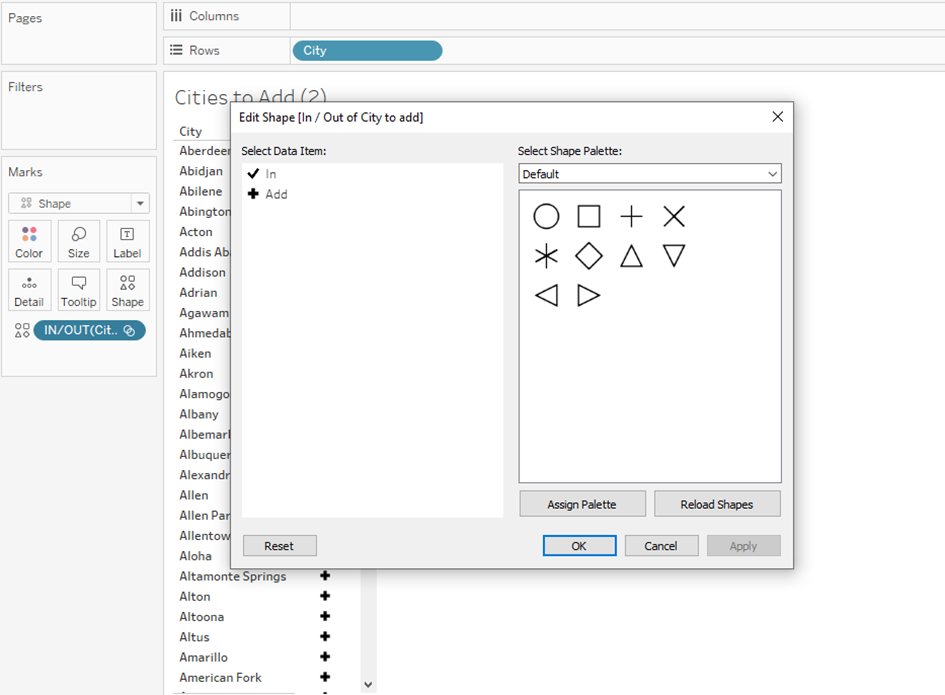
Step 5: Build your visual with measures. Remember to drag the Combined Cities into the Filters Card.
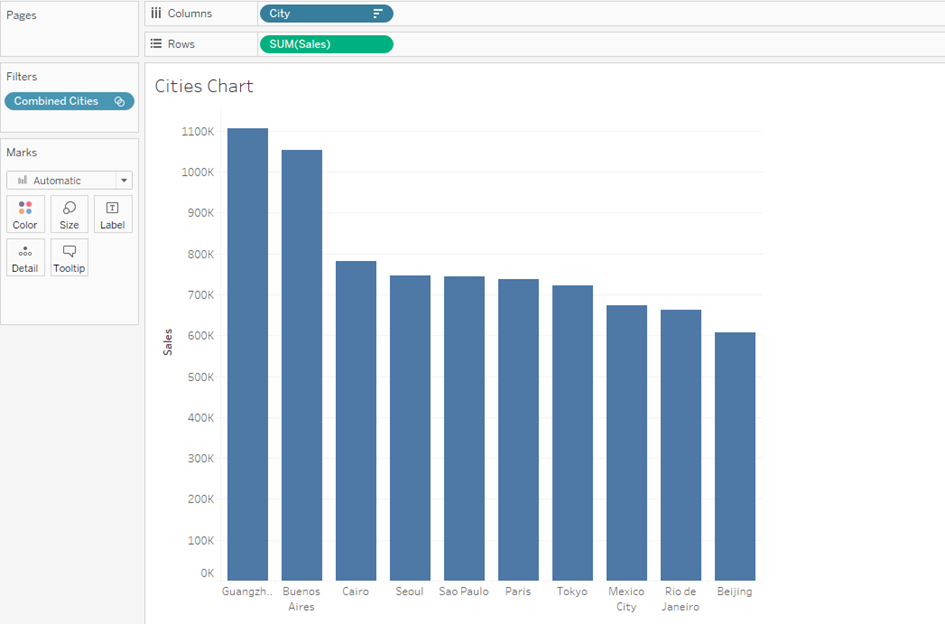
Step 6: Finally, It’s time to put everything together in a Dashboard. Set the Interactivity with Set Actions in the Dashboard.
Go to Dashboard /Actions then configure the action like below:
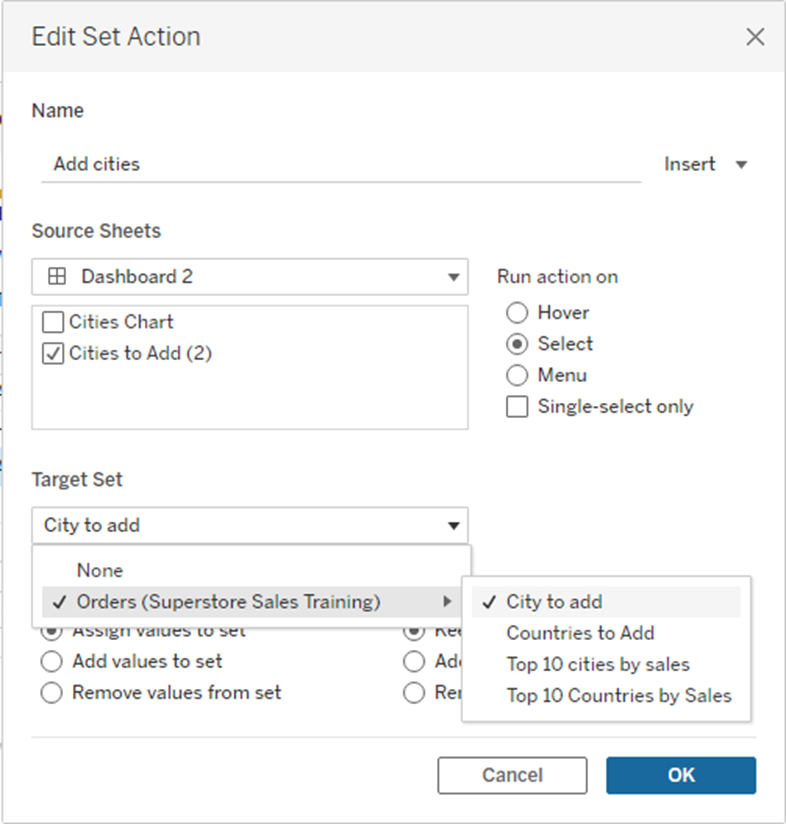
This is the final output.
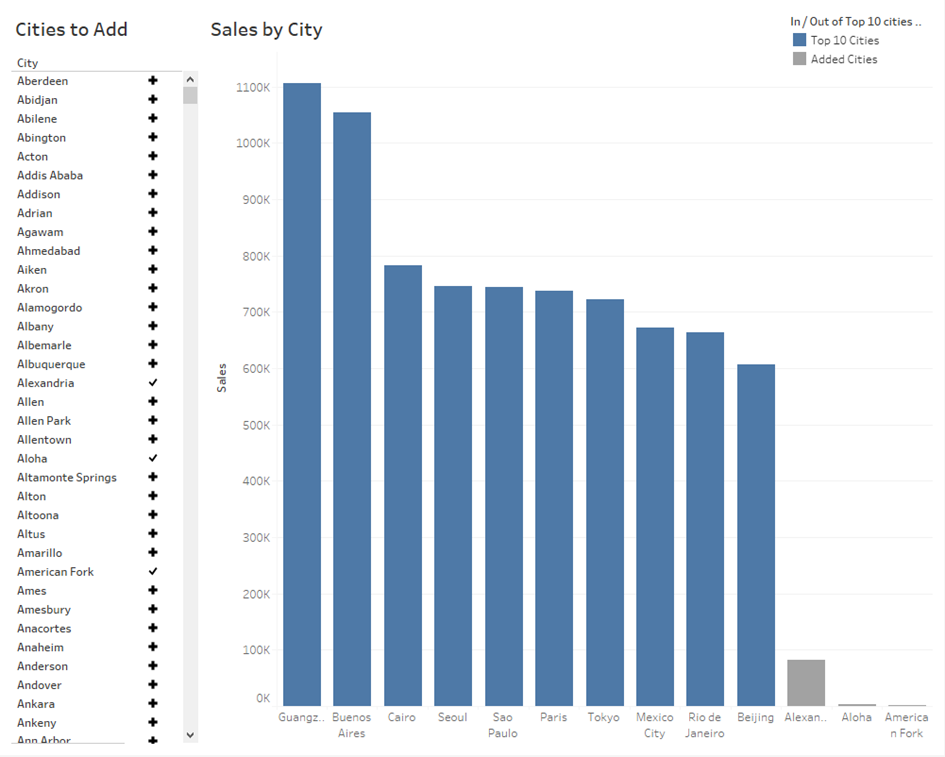
The list gives you a lot of freedom to add and compare the result between two or more specific groups. I hope that you have enjoyed this tip just like I did!
