Did you know you can’t alias dates directly in Tableau like you can with text fields?
That means if you want to show something like “Christmas Period” instead of 25/12/2023, Tableau won’t let you do it natively.
But here’s a simple workaround that gets the job done:
How to Alias Dates in Tableau
Step 1: Use your date field as a dimension
Drag your date (e.g. Order Date) into the view as a dimension, not a continuous field.
Step 2: Convert the date to a string in the data pane
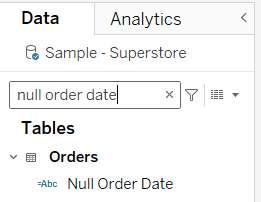
Step 3: Apply aliases
Now that it’s a string, right-click the field in the view and go to Aliases. You can now rename individual dates (e.g. 2023-12-25 to “Christmas Period”).
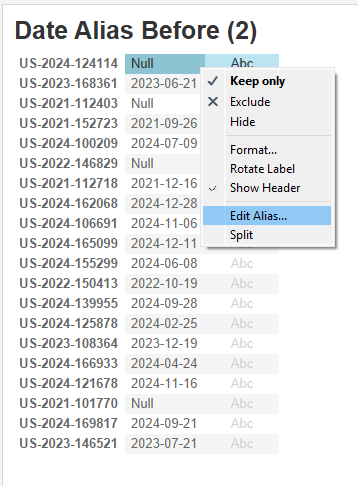
Step 4: Convert it back to a date in the data pane
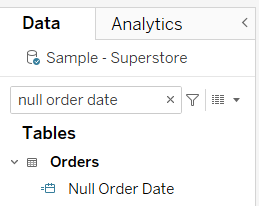
Why this works
By converting the date to a string, Tableau treats it like any other text field — letting you alias it freely. Then if you still need date functionality (like sorting or filtering), just convert it back.
Quick, flexible, and no need to change your source data.
