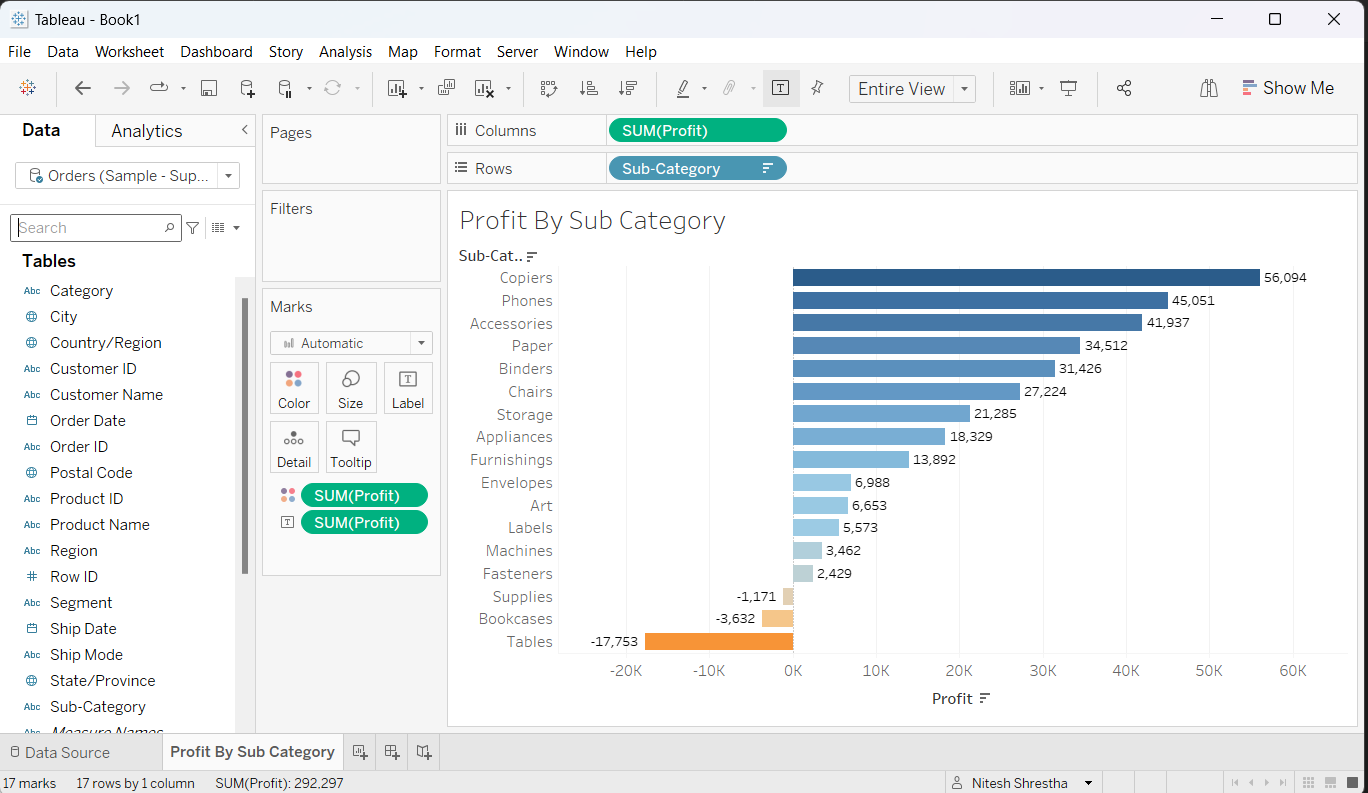There are various compelling reasons why you might find it necessary to replace the data source for your existing charts within Tableau. Perhaps you initially constructed your charts and dashboard using one data source, only to realize later that you need to switch to a different one. Alternatively, your datasets may have undergone updates, and you wish to continue utilizing your current visualizations with the latest data. The process of replacing a data source can serve as a crucial means of preserving your charts and dashboards.
In this blog, we will dive into the step-by-step guide on how to replace the data source for your existing Tableau charts, empowering you to maintain the flexibility and accuracy needed to make data-driven decisions with confidence.
Here, in the screenshot below, is a bar chart that I created with a Sample-Superstore 2019 dataset.
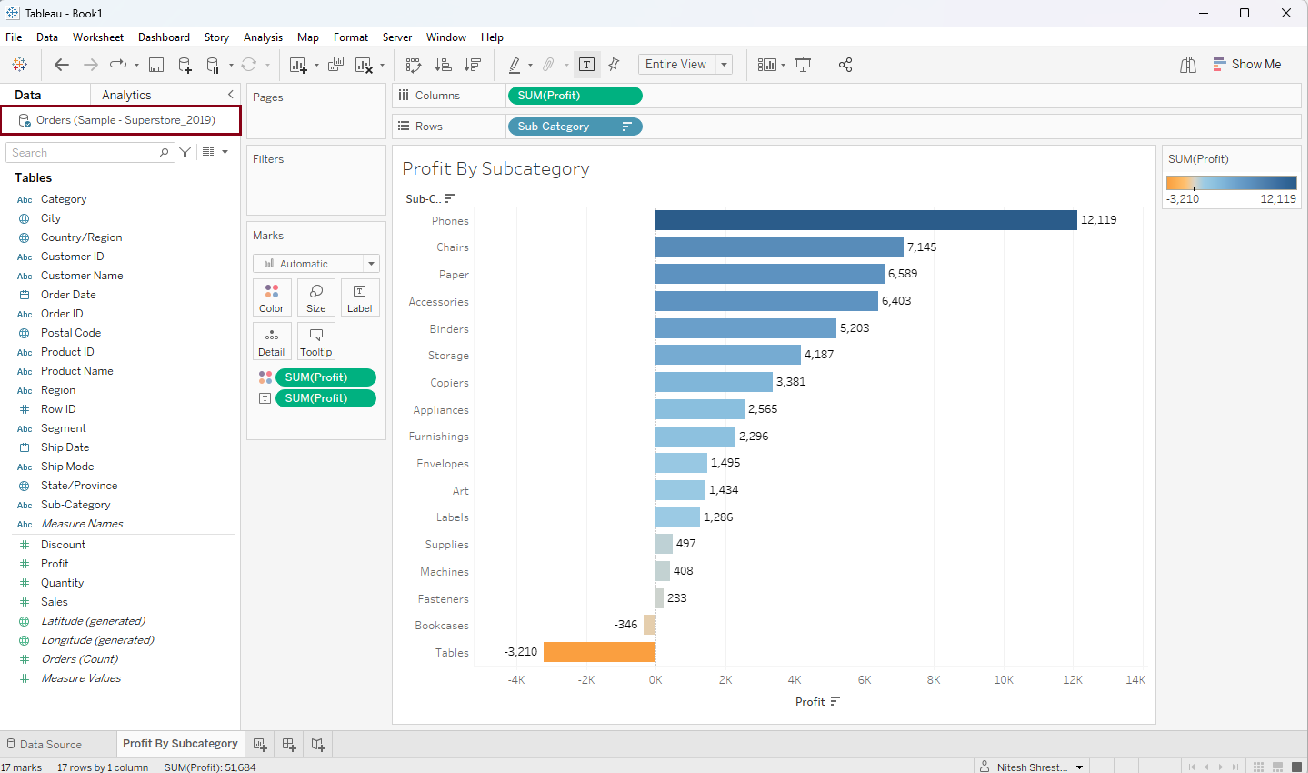
Now, since the data has been updated which includes records up to the year 2022, I want to replace the dataset with 'Sample - Superstore Updated'. Here's how we can do it.
Step 1: In the option menu click 'Data' and select 'New Data Source'. Select your updated dataset and import into Tableau.

Step 2: After adding a new data source, select 'Data' in the option menu and select 'Replace Data Source...' as shown in the screenshot below. A 'Replace Data Source' dialog box will appear.
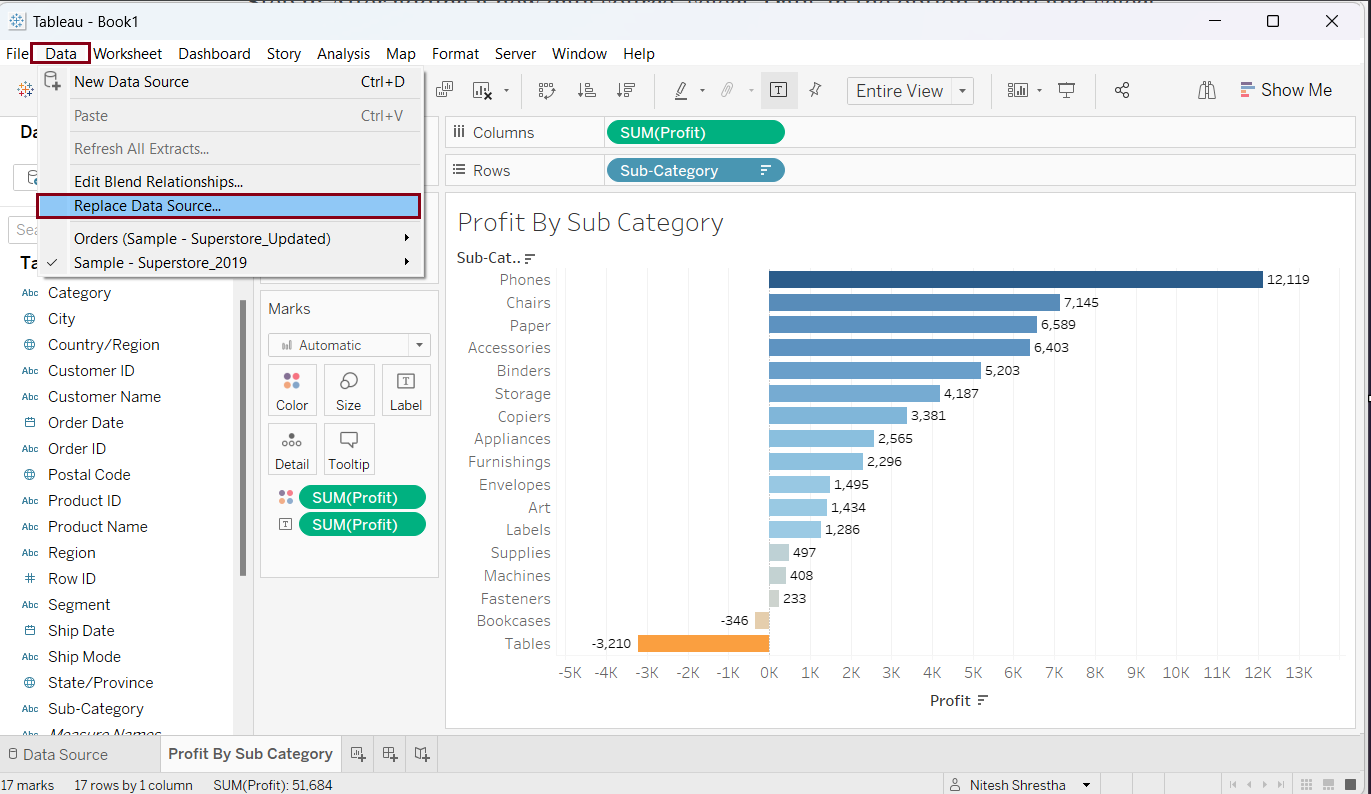
Step 3: In the 'Replace Data Source' dialog box, select the current data source from the drop-down menu from 'Current' Option. In the 'Replacement' option, select the data source from the drop down menu you want to replace with the current one, and click 'OK'
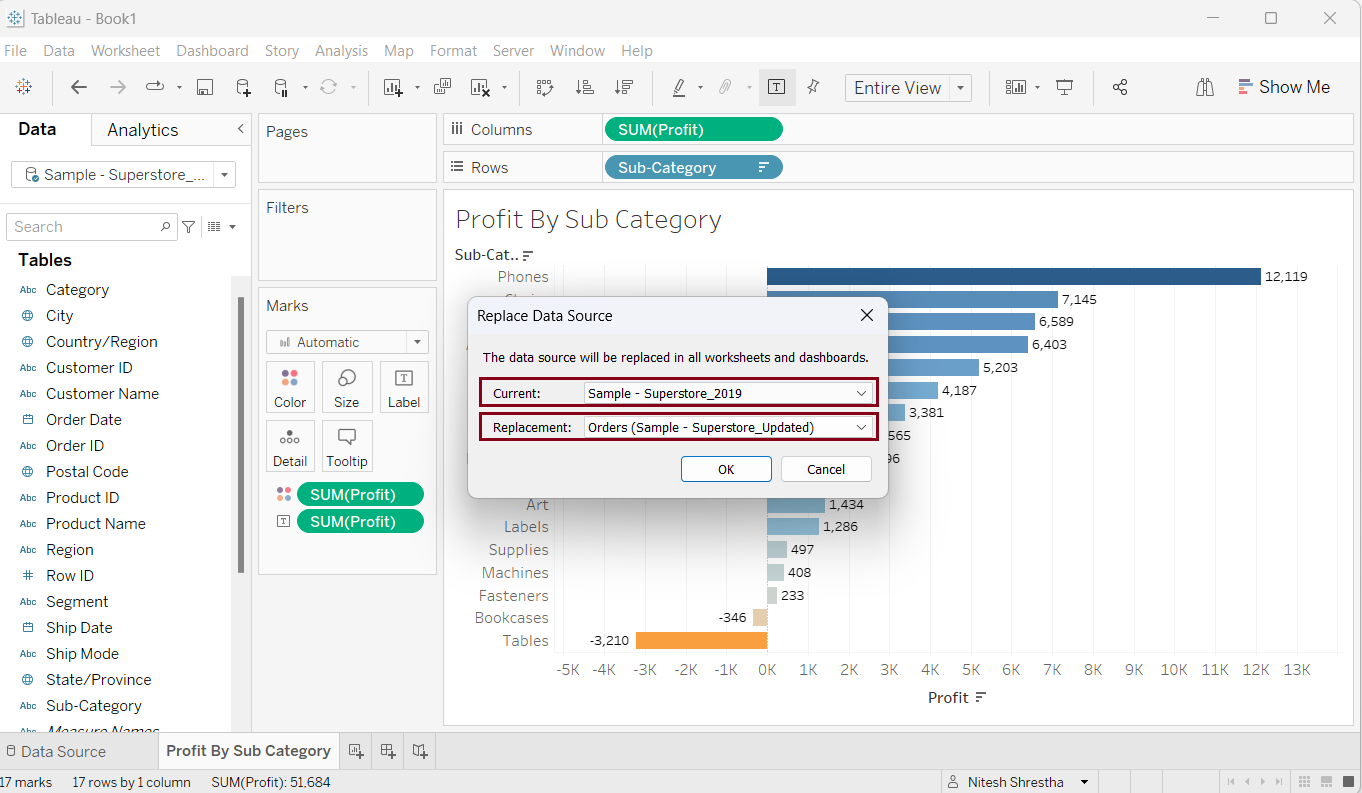
As a result, the data source has been replaced and the bar chart is updated.