Reasons why we save outputs vs workflow:
- Outputs: Cleaned dataset which can now be used for Tableau
- Saved Workflow: Can be automated - every time the data source is updated, having it scheduled means the cleaned dataset is automatically updated to the new updated dataset.
Firstly we have to add an output tool on the workflow - we do this by clicking on the add symbol and selecting output.
The output tool is now visible:
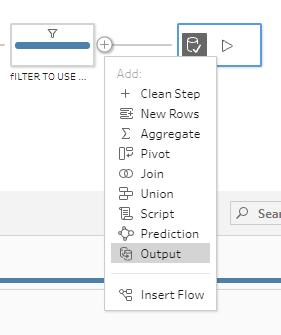
Save Only the Output:
When you have connected to the output tool. This output table will pop up on the bottom left.
- Server: The URL of the tableau server you use (For example; https://tableauserver.theinformationlab.co.uk )
- Project: The file in which you want to save the output in tableau server
- Name: The name of the output file
- Full refresh: Create Table or Append to table (More detail on picture)
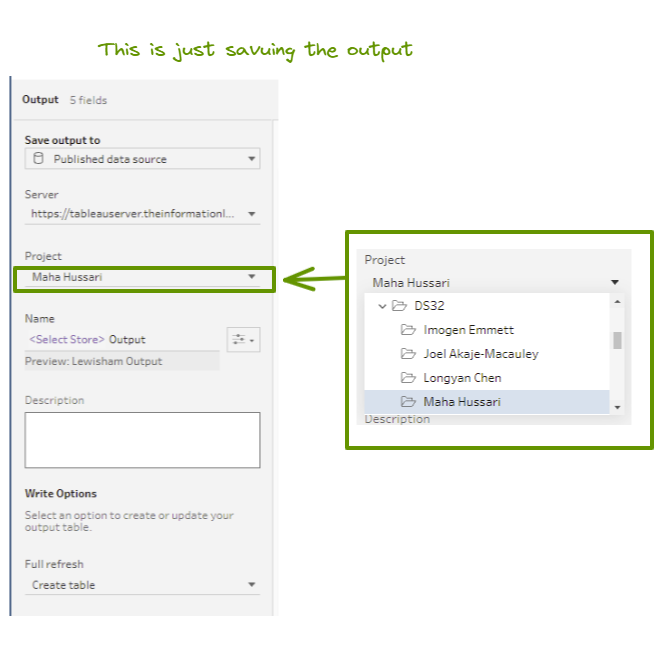
Click run workflow and this will create an output file in the area of your tableau server.
Save the Whole Workflow:
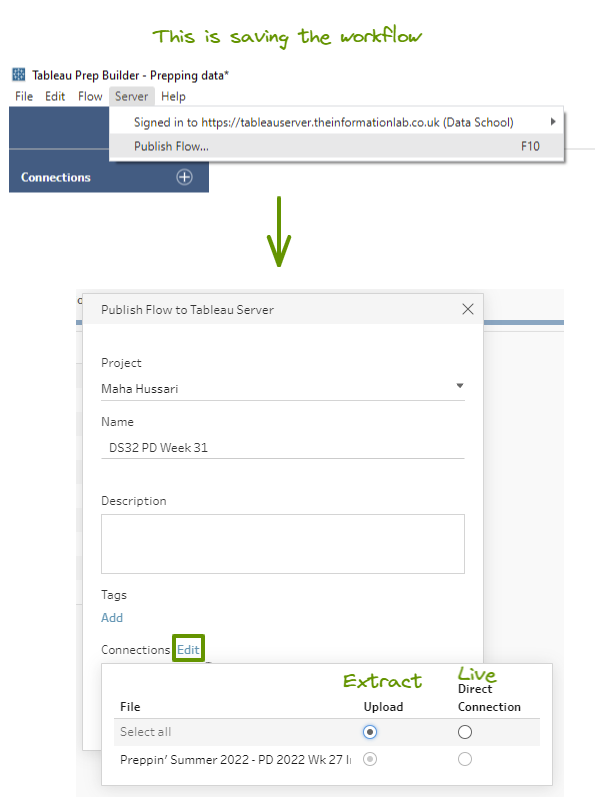
Open up tableau server:
Once you have saved the workflow, you will get a pop up window to the tableau server - find the workflow that you've saved in the tableau server.
Something like this will show on tableau server:
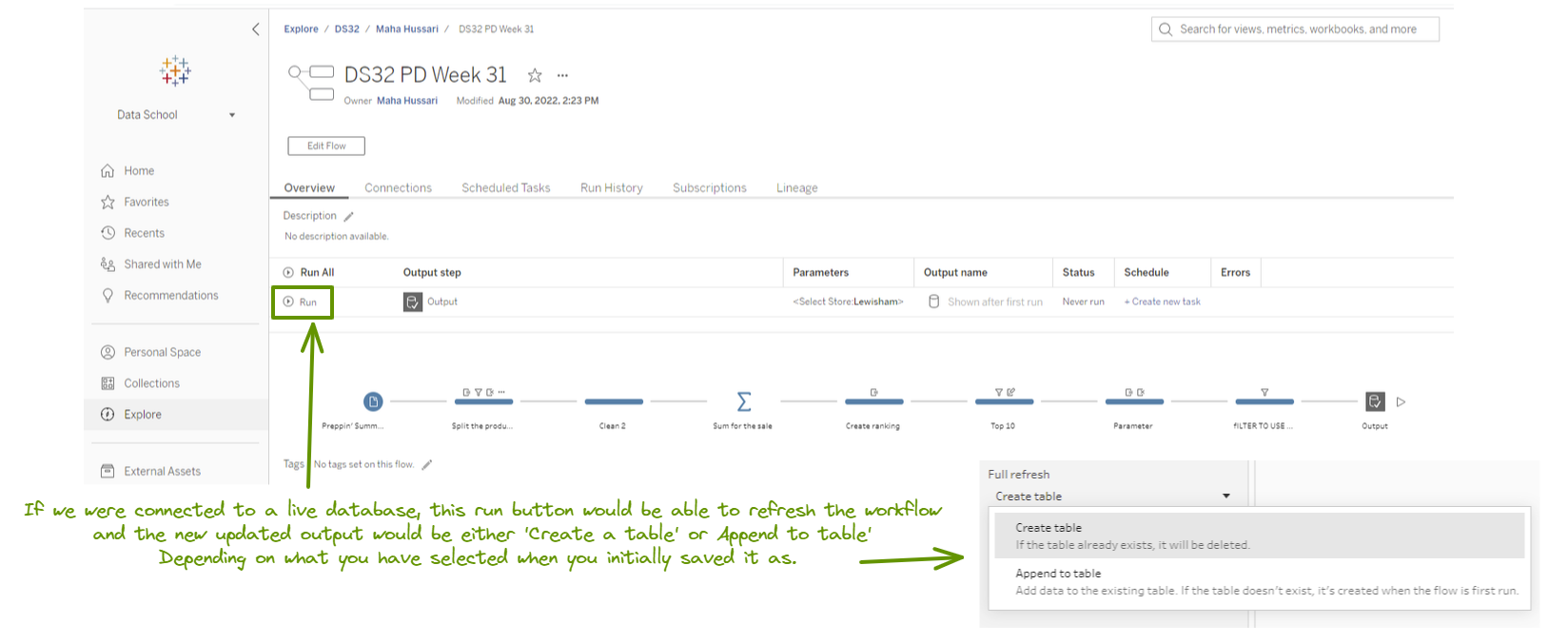
The flow that we saved will show as a picture. We can schedule this for a refresh if you wanted.
I will now show you how to schedule a refresh...
Schedule Refresh:
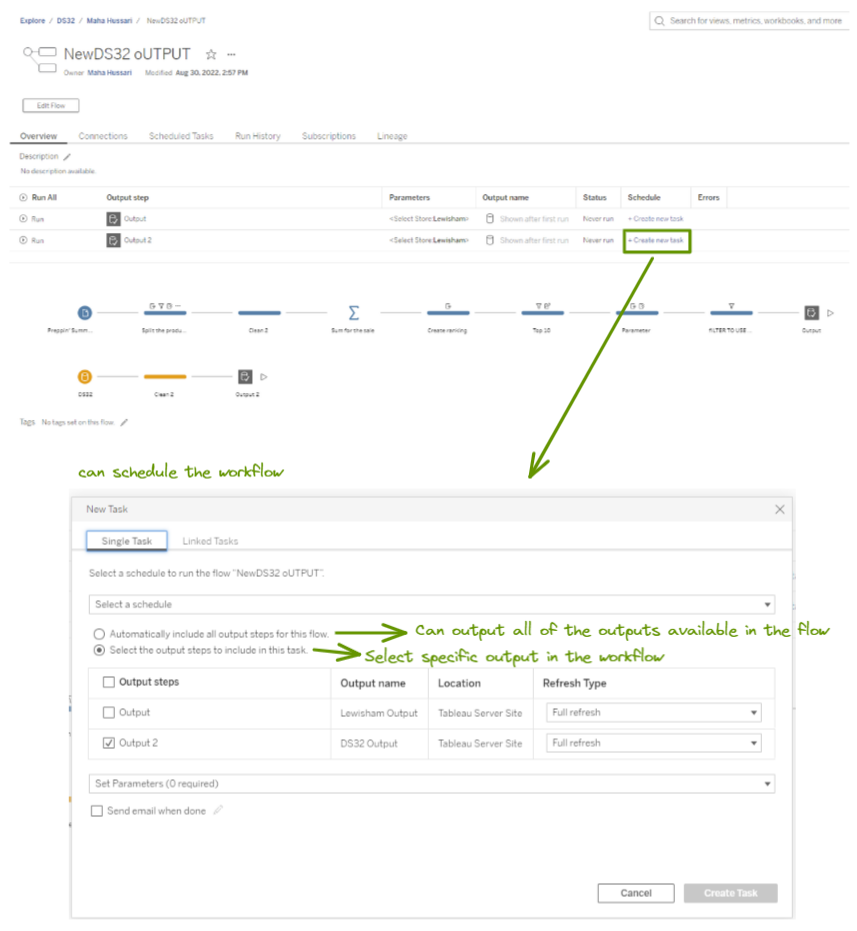
- Click down the arrow for 'select a schedule' - this will give you options on when you want to schedule it.
Link workflows together:

- This linked task has to have a schedule linked to it in order to do this
- The 1) is running the workflow to get the output and that output is now used into the 2) workflow as an input.
To see what the output dataset is:

Make sure the flow has been run, then when the status is succeeded - it will give you an option to click on a hyper link on the output name.
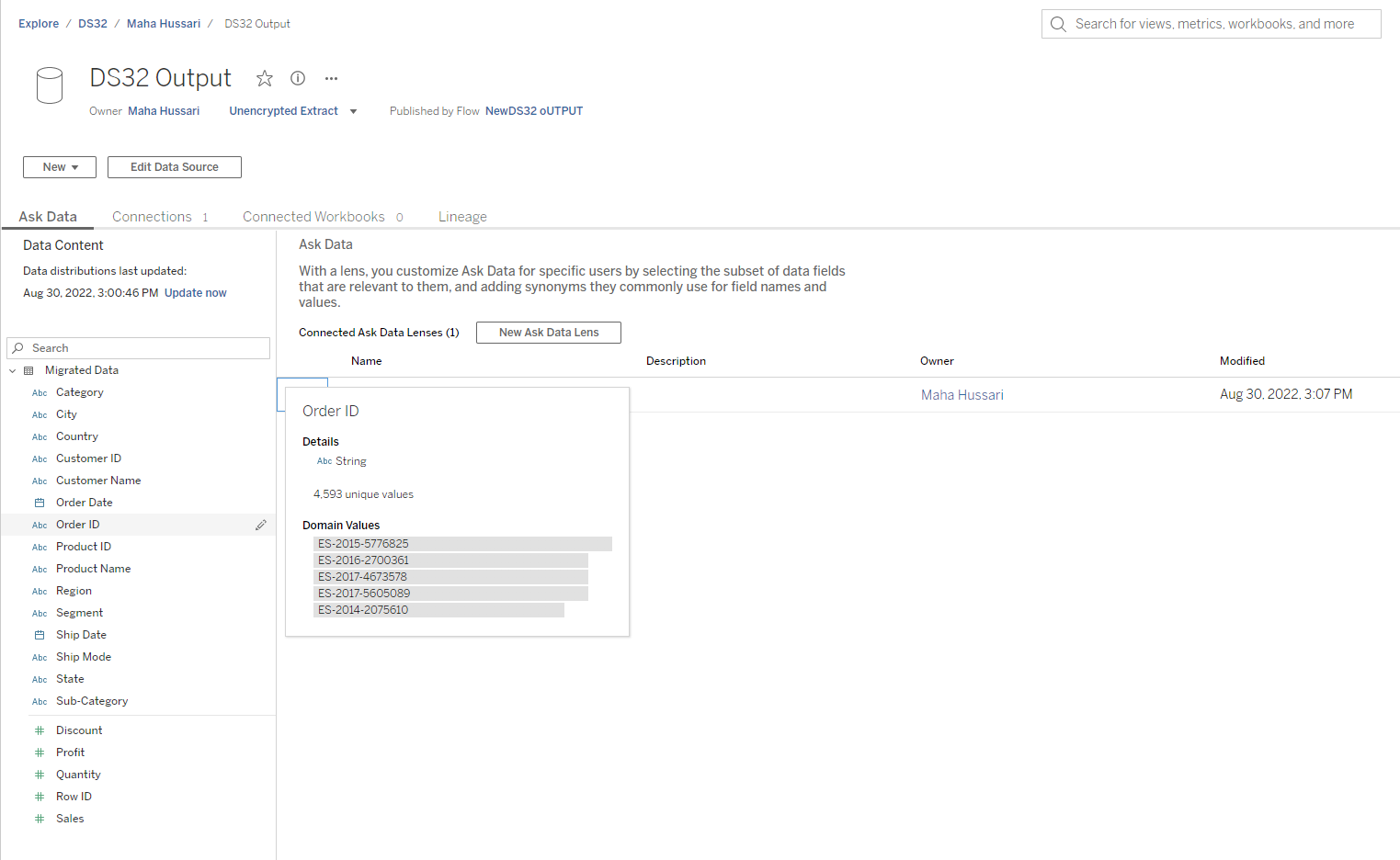
Can hover over the field pane to see the values.
Once you have created a schedule - tableau server will notify you through email when it has been updated or if any errors have occurred.
