Recently, whilst building a monochrome chess dashboard as part of a challenge for our coach at the data school, Lorna, I came across a use case for the transparent hex code in Tableau. Whilst you can add transparency to any colour in Tableau using the opacity slider in the colour palette (below), using a transparent hex code allows you to have fully opaque and transparent colours set the to same marks.

The transparent white hex code is #FFFFFF00, and you might immediately notice a problem when attempting to manually set this colour using the 'more colours' option in Tableau. Unfortunately, by default we can only enter 6 character hex codes whilst transparent white requires 8.
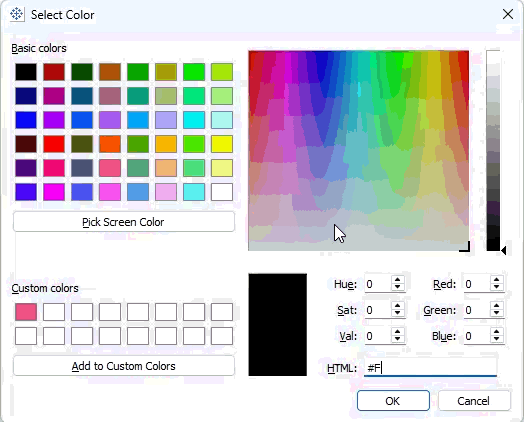
In order to get around this, we are going to have to add the colour to a custom colour palette in the Tableau preferences file. So get your favourite text editor ready and navigate to your Tableau Repository (by default this resides in your downloads folder). Once you've opened up this file (I personally like Notepad++ as a text editor) you should see something like this:
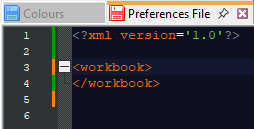
If you've added a custom colour palette to your Tableau before, then you will not need to add additional <preferences> and </preferences> around the following code.
<?xml version='1.0'?>
<workbook>
<preferences>
<color-palette name="Transparent" type="regular">
<color>#FFFFFF00</color>
</color-palette>
</preferences>
</workbook>Paste this inbetween the <workbook> and </workbook> lines in the preferences file (if you have other custom colour palettes, then just paste it below these).
Once you've saved the updated preferences file, and closed and reopened Tableau you should be able to scroll to the bottom of your colour palettes to find the transparent colour!
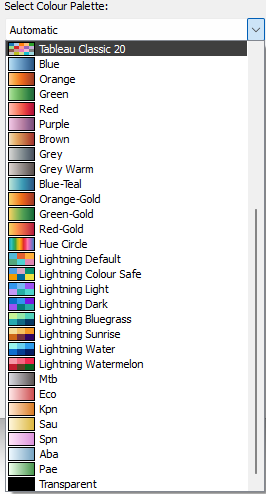
This allows you to use transparent colours for whatever use case you can imagine! I used to it do a type of negative selection, where when a bar is clicked it turns transparent rather than become coloured. Another good use case is as the centre of a donut chart, so that you don't have to keep messing around with it if you choose to change background colours.
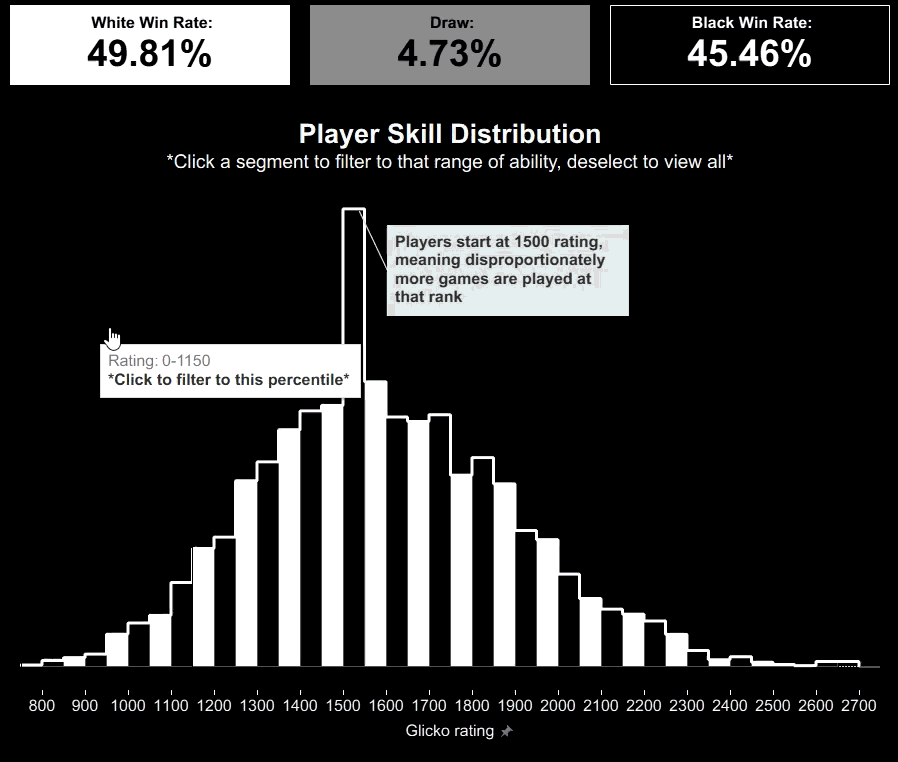
If you'd like to see the rest of my chess dashboard, you can find it on Tableau Public here, as well as embedded below. If you have any questions or input please don't hesitate to reach out!
