Box plots are a great way of showing the distribution of our data, as well as spotting any outliers. The box and whisker plot can be a little confusing to explain in a dashboard, so I will try and summarize the key points. This chart type will be one of the few times that you would want to use the show me function in Tableau Desktop, as it can be quite tricky to set this up. If you want to create one from scratch then you will need a measure broken down by a dimension, followed by dragging in the Box Plot in the analytics pane (see example below). Don't forget to set your marks to circle.
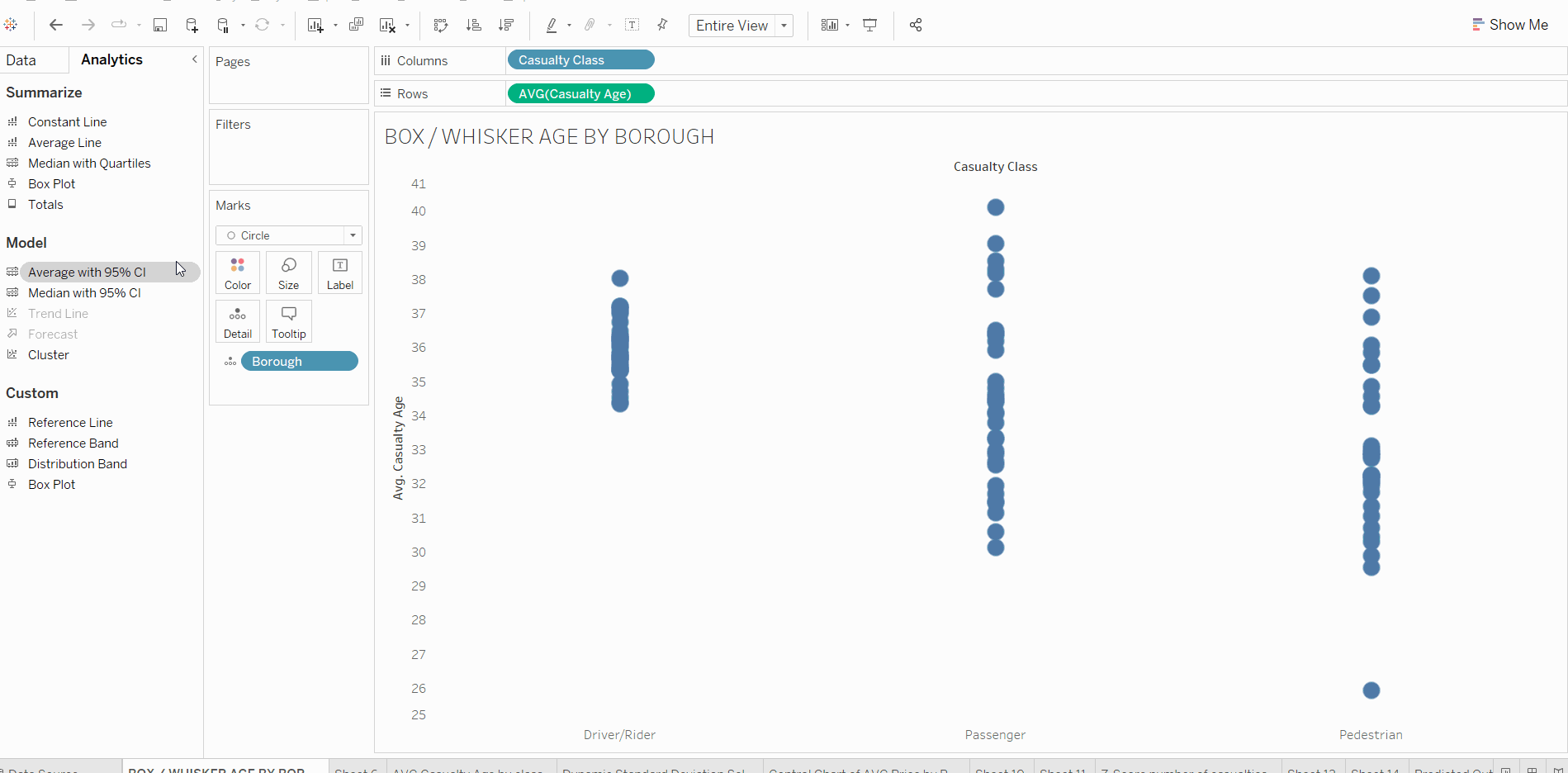
The box plot can be broken down as such:
Our centre point for this will be the median (middle value) in our data, not the mean. The box is then closed by the upper and lower quartiles meaning that the box will be spanning our inter-quartile range, or the middle 50% of our data.
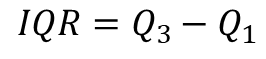
The lines coming out of the box (known as the whiskers) extent within x1.5 this inter-quartile range. This will help us understand how skewed our data is, and in which direction. Any of the points beyond these whiskers can be classified as outliers, and might be worth exploring

This picture is quite intimidating, but it is just another way of visualising what our box plot is breaking down. The graph represents a normal distribution in a data set, with the σ symbol representing a standard distribution. The box plot will rarely look this perfect, however it will still show how our data is distributed and give us some context behind any interesting analysis that we can begin to explore. While the box plot is an interesting visualisation, it is important to understand the audience as they might not know what you are trying to show them. They can look great in the right opportunity, and I would recommend trying them out on your data to understand what you should be looking at.
