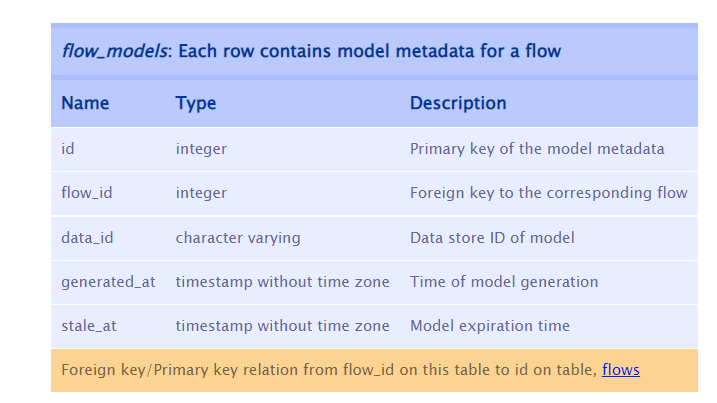Postgres is a great way to explore the data behind your Tableau server and see the statistics behind user interaction. For one of our projects today we built up a dashboard based on the Postgres data for our Tableau server In my case I explored the fail rate of our prep flows that were refreshed on the server. The Tableau Postgres fields are universal across all servers, so building on an existing dashboard is entirely possible. For this reason, it is a good idea to create a few dashboards that explore some key metrics such as user permissions, or load times. Once connected to a new server, you just need to update the data fields as the table format will stay the same.
For my project, I wanted to explore the prep flow fails, however there was no existing dashboard template on our server so I connected through Tableau's existing tables. The list of these can be found here: https://tableau.github.io/tableau-data-dictionary/2019.4/data_dictionary.htm
To load these in, we need to first connect to our Tableau server in Tableau Desktop through the Postgres SQL connection. You can run these with a custom SQL code if you want, however this is not necessary to view the data:
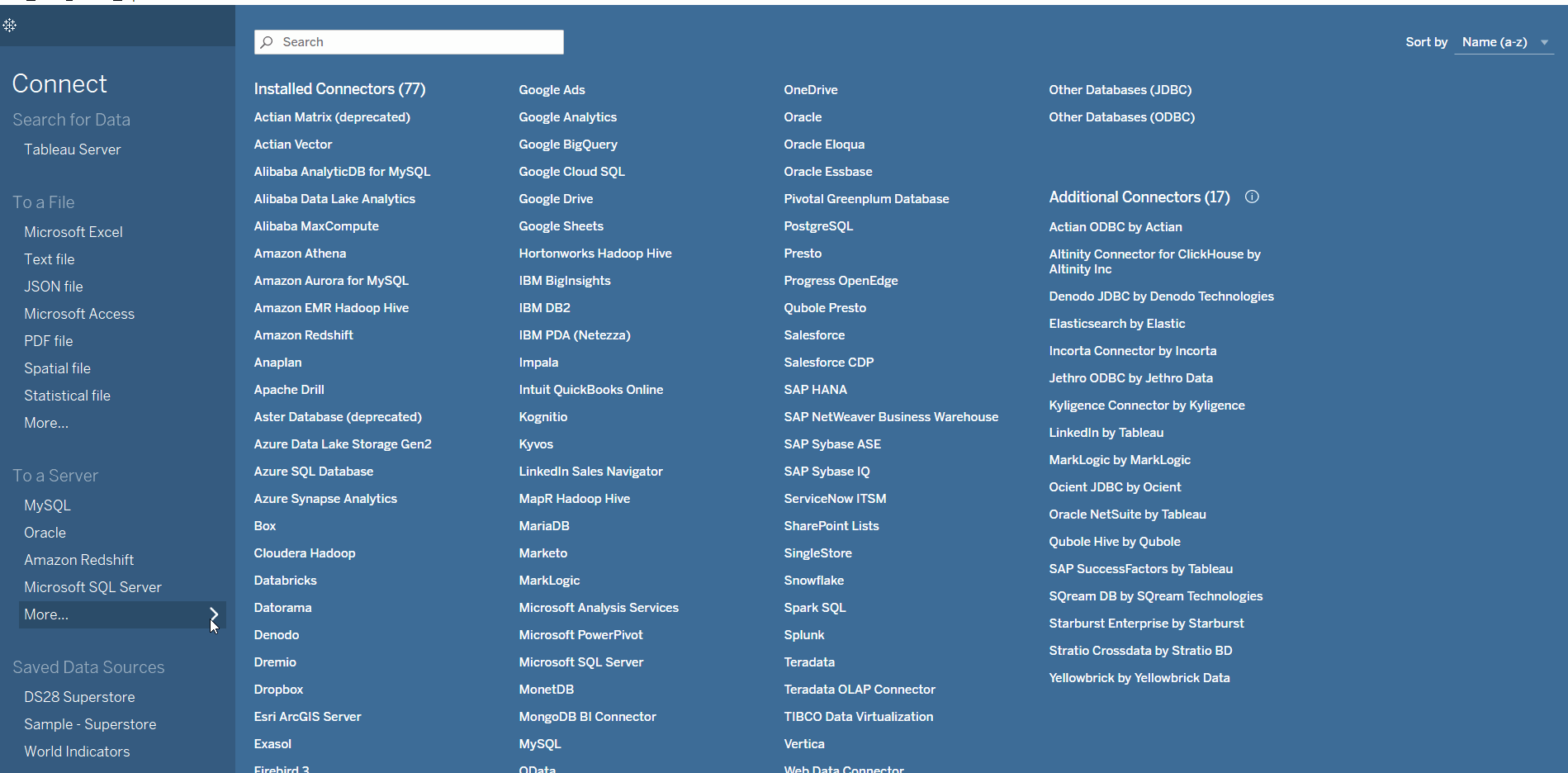
One you enter your login details, you should see the list of build in tables on you data pane:
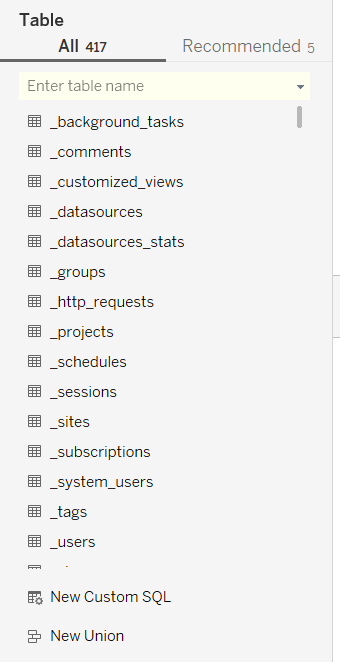
Click and drag one of these into your canvas to begin exploring the data available. Note that you can join together multiple tables based on common values, in my case this was for the flow ID field.
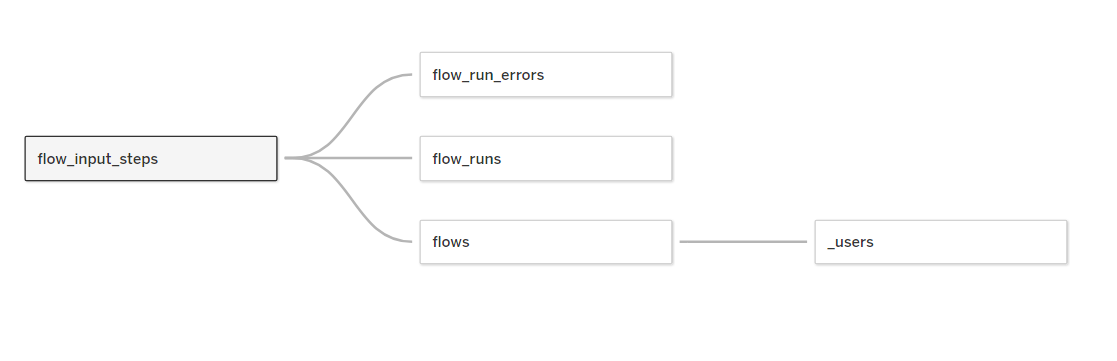
Be sure to check out the github link, as it breaks down what each table contains, and how the fields are defined: