In this tutorial I will be showing you how to apply a User Filter to a Tableau dashboard when signed into a Tableau Server. This is very useful when you are sharing a dashboard where there is sensitive or confidential data involved. Using User filters here you can block certain users and allow others to see different parts of the underlying data and dashboard based on what you decide.
Step 1
Begin by making sure you are signed into a Tableau Server, on Tableau desktop you can do this by selecting the server dropdown on the top task bar and clicking sign in...
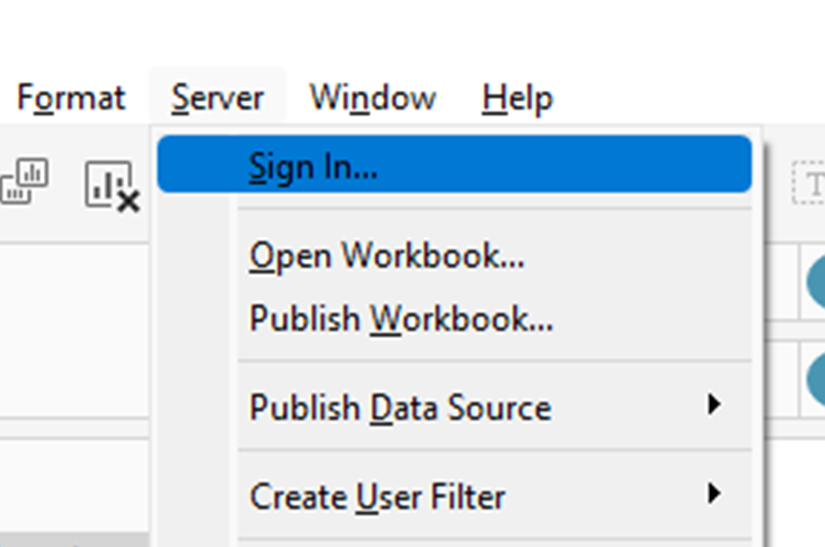
In the pop up you must enter your server URL and then enter your credentials in the Tableau Server login page when prompted.
Step 2
Returning to the same Server dropdown in Tableau Desktop, select Create User filter. Choose a measure in your dataset that you want to set up a User Filter for. In this case we'll choose 'Region' while exploring the Sample Superstore dataset. The pop up below should appear:

Step 3
Name the User Filter anything you want or leave it as default. The User/Group on the left is any account or group that has an account on Tableau Server.
Type their name into the bar, press enter to see all account or groups that contain the letters you have typed and then select the account you want to give the permissions to. Then select an option on the filter of what you want that account to be allowed to view, finally click OK when you are happy with all of your selections.
Step 4
The dropdown in the bottom right of the screen allows you to search for any account to see what they can view as result of your user filter, if you select a name who was not included in your user filter then the view will disappear/everything will be null, this can be used to check if you have set the up filter correctly.
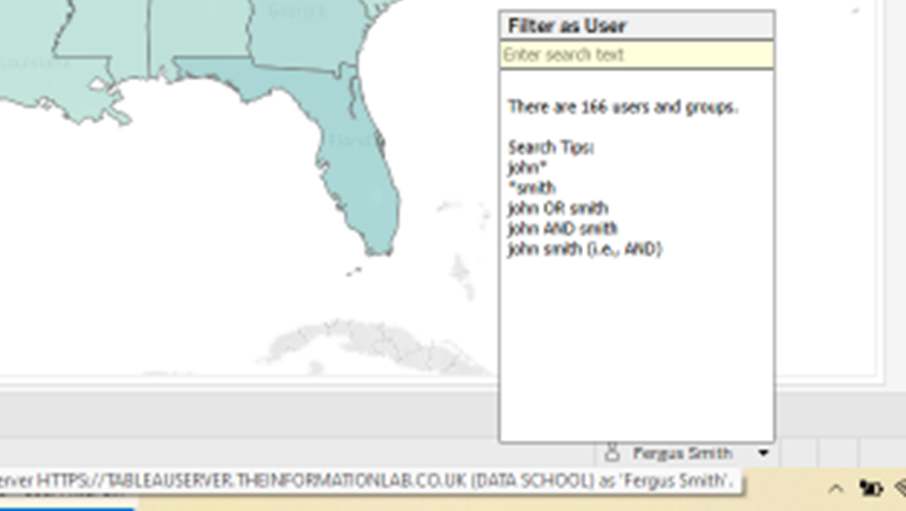
If you select one region for your own account then when you select your own name from this dropdown you will only see the part of the data that you highlighted when setting up the user filter.
