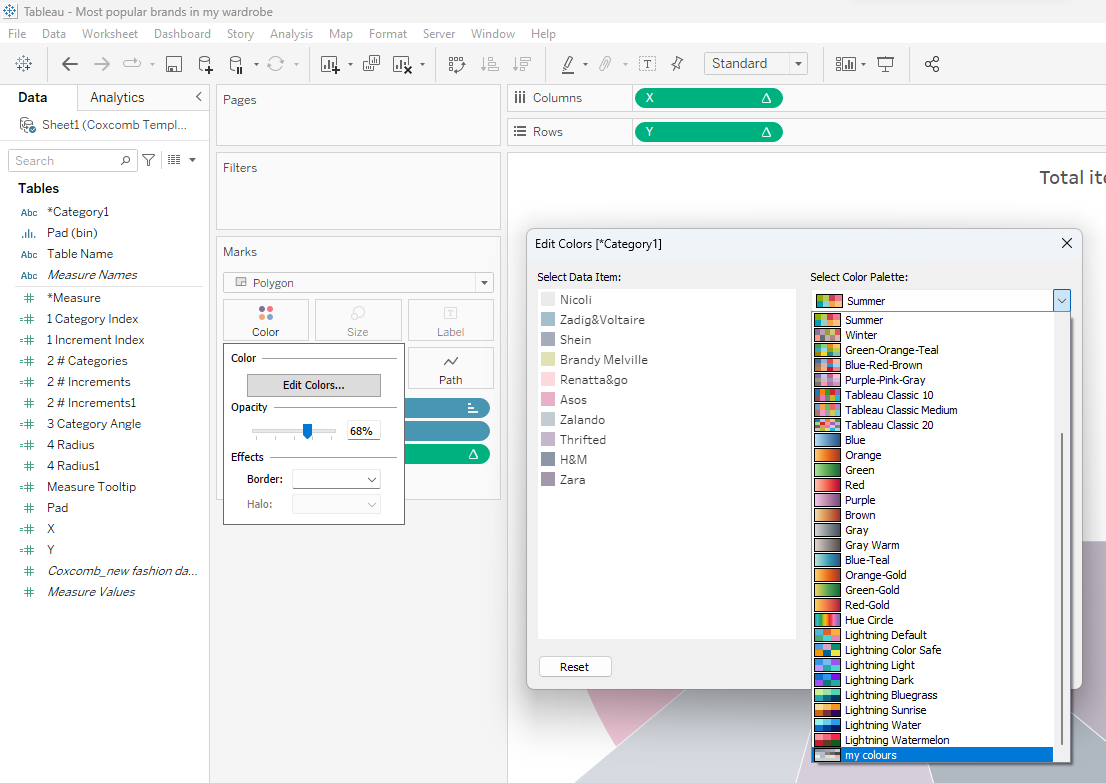Adding custom color pallets to tableau is relatively easy and really makes your viz looked personalized. It's great when working with clients and you want to use a color pallet from their logo and branding to make it fit into their company image. For this reason, I will be writing a quick blog on how to do it.
STEP 1: Finding your color's hex codes
First you will need to find the colors you want to add and identify their hex codes. My favourite website to do this is Coolors which generates color pallets for you. You can also use BrandColors to find the colors for the specific brand you are working with.
STEP 2: Find preferences.tps
This will be found by going into your file explorer>Documents>My Tableau Repository>Preferences.
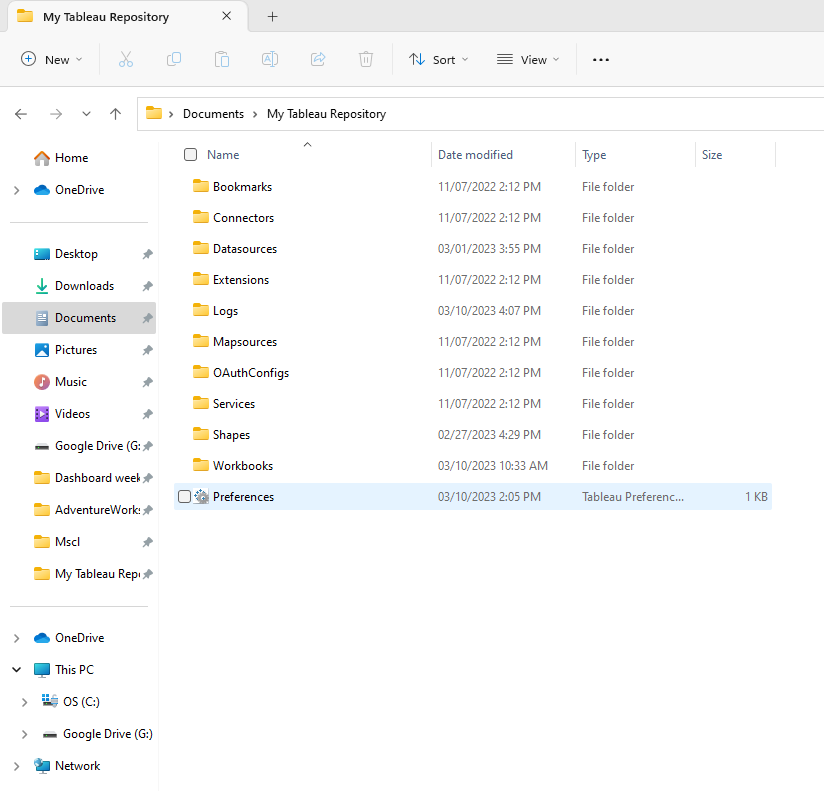
STEP 3: Open using notepad
We will be opening it in notepad by right clicking and selecting open with and then Notepad like this:
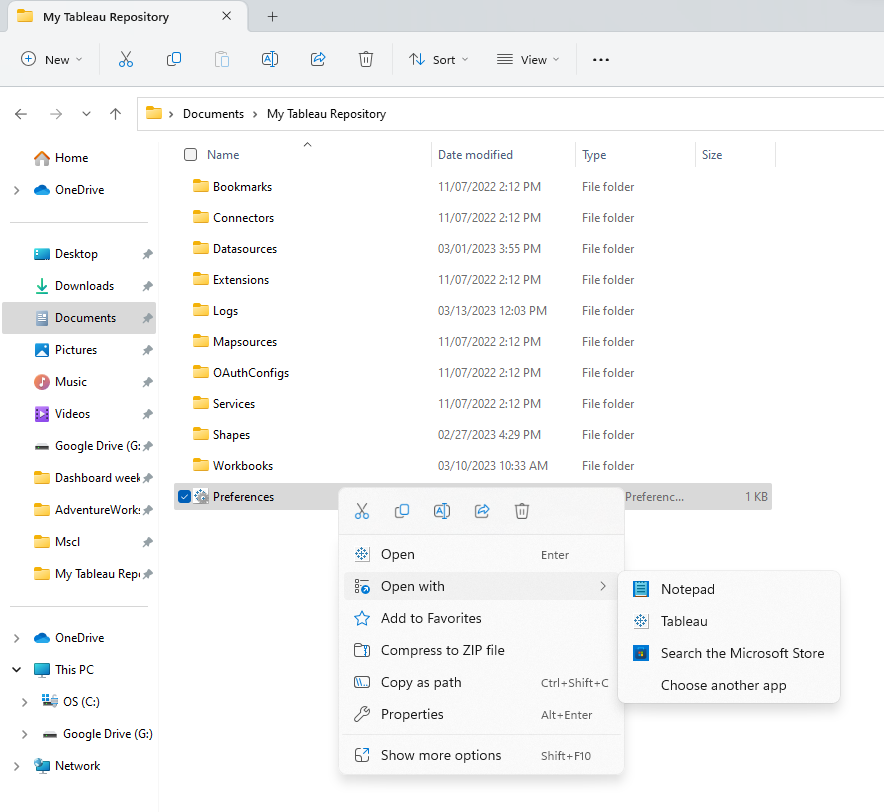
When opened for the first time it should look something like this:
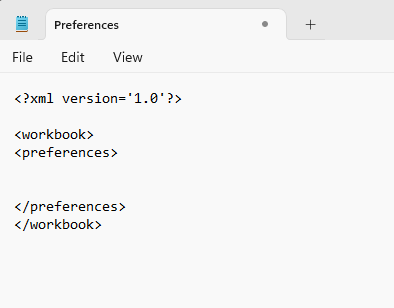
STEP 4: Paste the the list of color hex codes
We will be pasting in the hex code inside the following syntax between the two "<Preferences>". To make it easier I will leave it written out here so you can just copy paste:
<color-palette name="INSERT YOUR TITLE HERE" type="regular" >
<color>#HEXCODE</color>
<color>#HEXCODE</color>
<color>#HEXCODE</color>
<color>#HEXCODE</color>
<color>#HEXCODE</color>
</color-palette>
You can add more by putting in more "<color>" lines, as i have done in the example below:
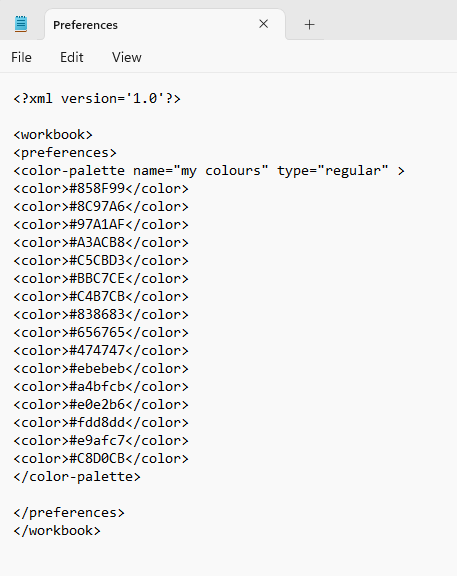
STEP 5: Use it in your viz
You can access it in the colors marks card as you would any other color palette as shown here: