Instead of the default map in tableau (normal, light and dark), create a map in mapbox and upload it to tableau! It takes a few minutes to give you a range of 14 new map backgrounds to use in Tableau.
Mapbox is a service that provides custom background maps. You can choose from a large range of useful defaults, and you can customize your own maps by editing map layers in Mapbox studio.
- Firstly, you’ll need to sign up to Mapbox at https://www.mapbox.com/studio/ (completely free!), once logged in, click on Studio then click on New Styles.

2. Once you're there, you can choose any of the templates that you can edit. Click on Customize Basic (or whichever template you chose).
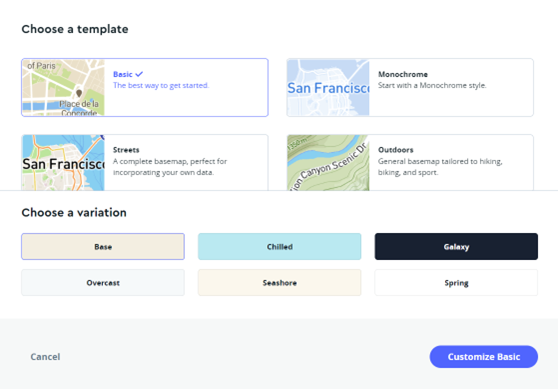
3. Once you've personalised your map, you are pretty much done! Next, click publish to save your changes then the share button and copy the link.
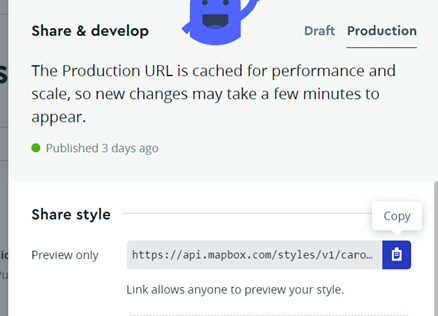
4. Head over to tableau. Click Map - Background Maps - Add Mapbox Map. In the next window, add the Mapbox Map link you copied into the URL box. Make sure to add a Style Name as this will be added to the Background Maps as an option so you want to know which map you created in mapbox when you want to use it in the future. Click OK.
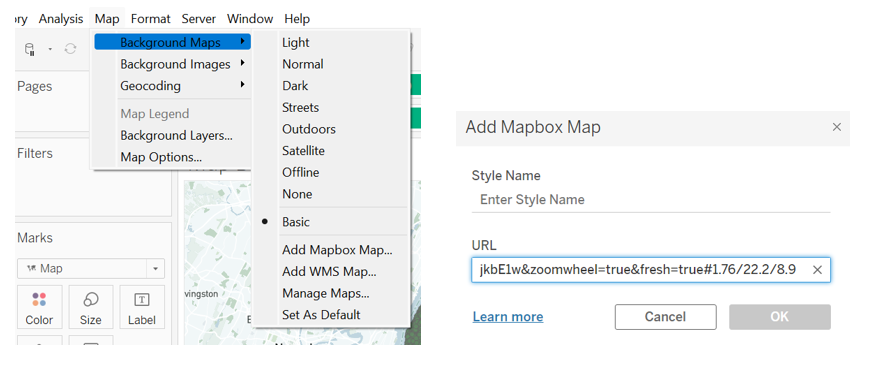
5. Once done, you can go ahead and add the dimensions that you want to see on the map. Your mapbox map will be populated by the information you want to see.

Give it a go and spruce up your tableau maps by adding more options!
