An API (Application Program Interface) is a set of rules and protocols that allow you to create applications that access the features or data from a database, operating system, or another application. APIs enable different software systems to communicate with each other seamlessly, allowing developers to leverage existing services without having to build everything from scratch.
How APIs Work
When you interact with an API, you're essentially sending a request to a server asking for specific data or actions. The API processes your request according to its predefined rules and returns a response, typically in a structured format like JSON or XML.
Setting Up Your Alteryx Workflow for API Calls
In this tutorial, we'll demonstrate how to access the Spotify Web API to retrieve artist information.
Step 1: Understanding the API Requirements
Before diving into Alteryx, you need to understand what you want to get out of the API. For our demo, we want to retrieve detailed information about a specific artist, including their popularity, genres, follower count, and profile images.
Always read the API documentation first! This cannot be stressed enough. All APIs are different, and it's very likely that if you use an API and it doesn't work, it's because you didn't read the rules on how you should access or use the API. The documentation will tell you how to authenticate, what parameters are required, what format the response is in, rate limits and expectations.
Step 2: Authentication Setup
The first thing to look at in any API documentation is how you're going to authenticate. Authentication methods could be done with tokens, OAuth, API keys, Google authentication, or basic username/password combinations.
The Spotify API requires a Client ID and Client Secret for authentication. These credentials can be obtained by creating an app in the Spotify Developer Dashboard.
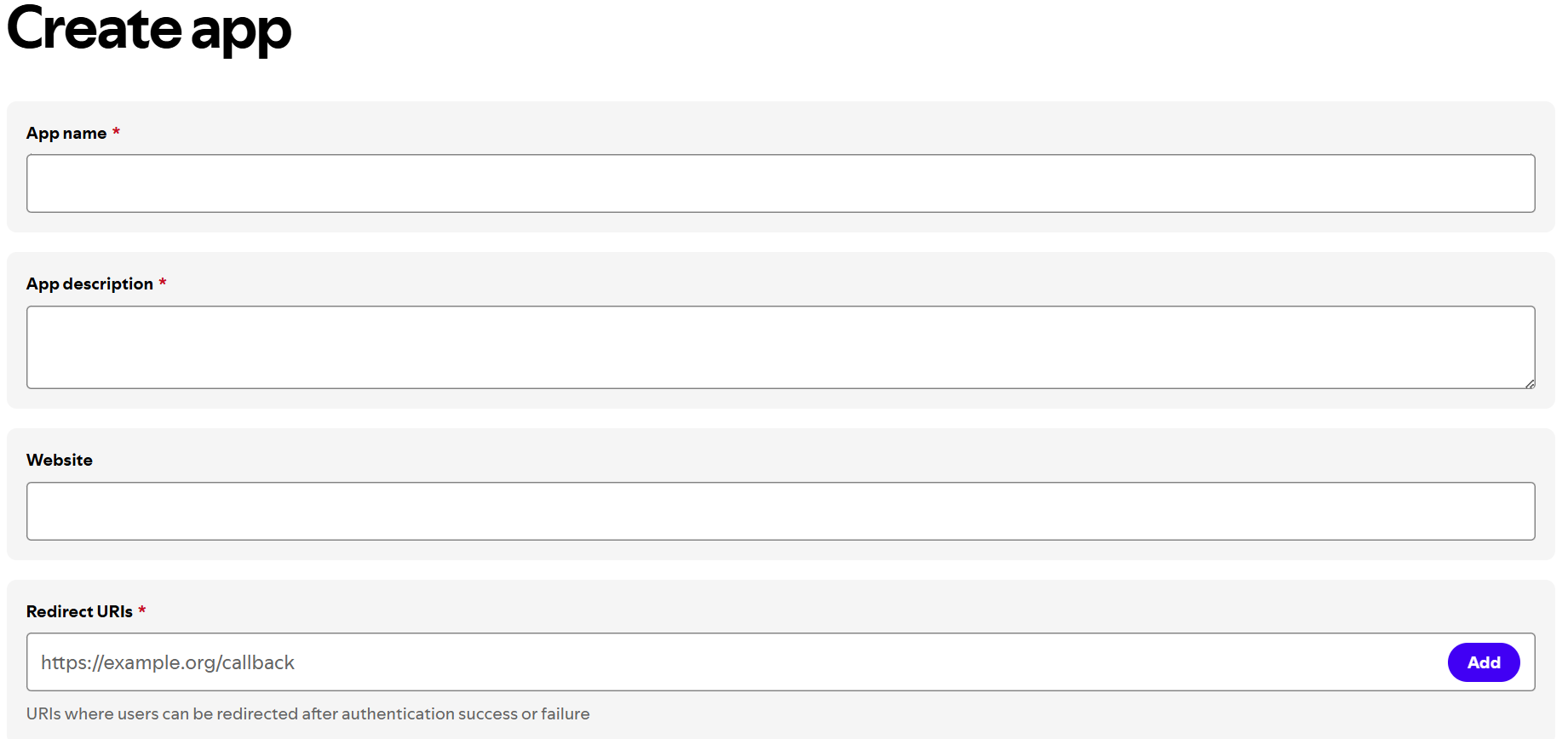
After your app is created, you can open it to see info on your client id and client secret.
Start by using a Text Input tool to store your authentication credentials with the following fields:
- client_id - Your Spotify Client ID
- client_secret - Your Spotify Client Secret
- url - The token endpoint: https://accounts.spotify.com/api/token
- content_type - Set to application/x-www-form-urlencoded
- grant_type - set to client_credentials

Step 3: Requesting an Access Token Using the Download Tool
With our credentials in hand, we need to request an access token. Spotify uses the Client Credentials flow, which requires us to:
- Send a POST request to the token endpoint URI
- Add the Content-Type header set to application/x-www-form-urlencoded
- Add an HTTP body containing the Client ID and Client Secret, along with the grant_type parameter set to client_credentials
The equivalent cURL command looks like this:

After your Text Input tool, add a Download Tool and configure it across its four tabs:
- Basic Tab:
- Field for URL: Select the field from your Text Input tool that contains the API URL and select "encode for URL".
- Output: Choose to encode the response as a string (usually the best option for JSON or XML data).
- Headers Tab:
- Headers contain metadata about your request. This is often where you input your authentication details and specify the format of the data you want back. We add the Content-Type field here.
- Payload Tab:
- This is used if you are sending or retrieving data from the API. Since we are sending, we select the POST method.
- The Spotify documentation requires the grant_type, client_id, and client_secret to be in the body of the POST request, so we select them.
- Connection Tab:
- This controls technical aspects like timeouts and proxies. For most simple connections, the default settings are fine.
The API response will return an access token valid for 1 hour that looks something like this:

Step 4: Parsing the Access Token
Now we need to extract the access token from the response. We use the JSON Parse Tool and connect this to the Download tool to parse the `DownloadData` field.

Then we use a Filter tool to keep only the row containing the access token (look for `JSON_Name = "access_token"`)
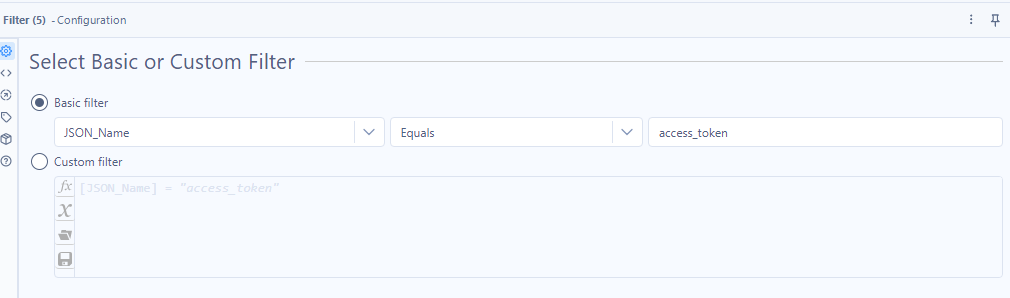
Step 5: Preparing the Artist Request
The goal of this demo is to request data on a specific artist. To do this, we need to get the Artist ID from the end of the URL of the artist's Spotify profile (e.g., for Radiohead: 4Z8W4fKeB5YxbusRsdQVPb).

Now we need to format the Authorisation header so it matches the format of the curl command in the API documentation. We do this using the Formula tool to create a new field called 'Authorization' with the formula: "Bearer" + [JSON_ValueString]
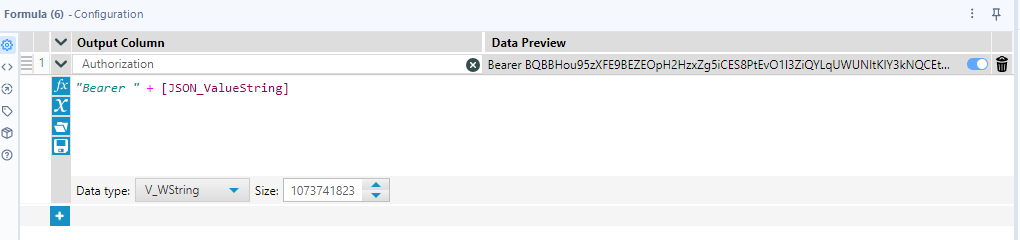
This combines the word "Bearer" with your access token as required by Spotify's API
Step 6: Making the Artist Request
Our API call must include the access token we generated using the Authorization header just as:

So now we set up the Artist URL using another Text Input tool with a field called 'artist_url' containing the full artist endpoint:

Then we drag in an Append Fields Tool to combine the authorization information with the artist URL:

Thereafter, you bring in another download tool to download from the artist_url field
- In the Basic tab, select the artist_url
- In the Headers tab, select the Authorization field to include your bearer token
Once again, parse the response to extract all the artist information.
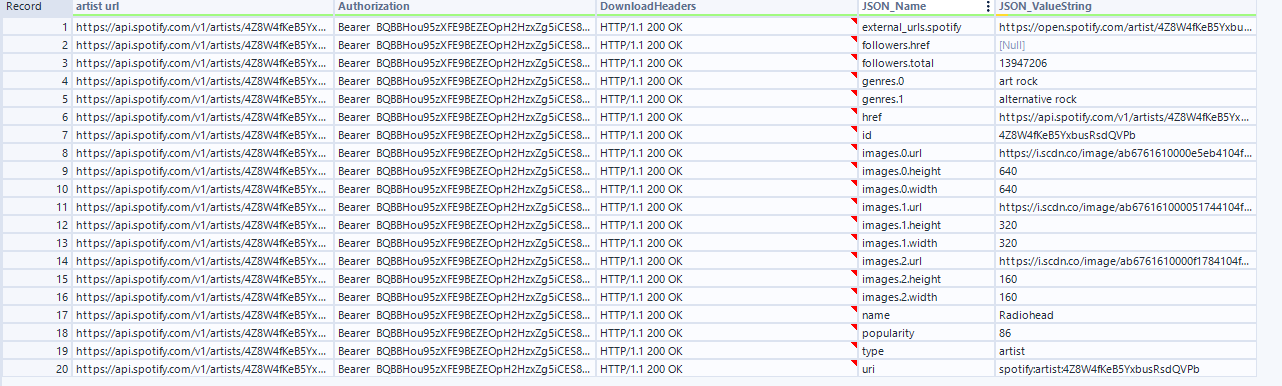
From here, you can use additional Alteryx tools to transform, analyze, or export this data as needed for your analysis.

